The Perfect Web Design Tool for Print Designers - InDesign to Adobe Muse
As a long-time print designer, I love Adobe InDesign. There's nothing quite like sitting down with a blank InDesign file, setting up your master pages, laying out content, and outputting a beautiful PDF. I still use ID every day for invoices, quotes, and operations documents - it's absolutely essential to my business.
But what is my business? I build websites using Adobe Muse.
I've built over 100 high-quality sites using Muse, and I now run an awesome template community for the product. Customers often ask me how I was able to transition so seamlessly from InDesign to Muse, and my answer is always the same: the similarities between the two programs make transitioning an effortless experience. After all, many of the engineers behind Muse also built InDesign.
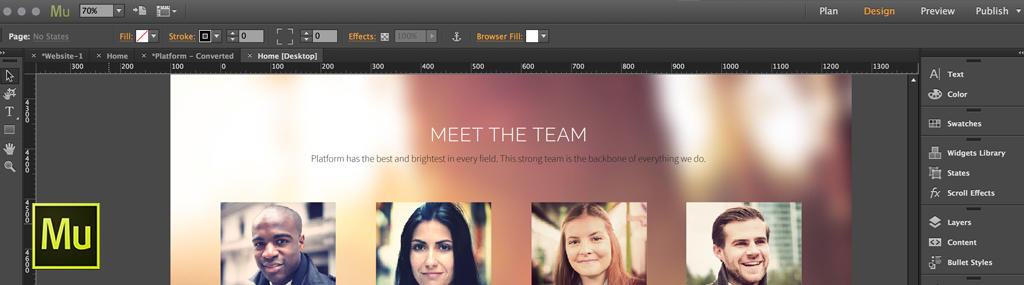
Muse is the answer for print-focused designers who need to design small-business websites. How many times have you taken on a branding project, only to outsource or turn down the web component? Learning Adobe Muse may allow you to potentially double your project bill-out, and keep everything in-house. In my experience, web contracts lead to much longer recurring revenue when compared to print work. Future site updates, ongoing maintenance and general website refreshes can keep clients coming back for years.
So let's get you excited about learning Adobe Muse! From a print designer's perspective, here are the main points of crossover between both products.
1. Document Setup and Master Pages
Creating a new document in Muse is much like InDesign. You can specify the page size, number of columns, margins, and even the gutters.

"PLAN" view in Muse = "PAGES" panel in InDesign
Using the Plan view in Muse, you can create and arrange as many pages as you need in your website, which is similar to rearranging the pages of your print document. Muse allows you to set master pages containing content or design elements that are consistent among all pages on the site. In the print world, this would probably be elements such as page numbers or header/footer text. In Muse, I would suggest including logos, navigation bars and your site header/footer on your master pages.
How it differs:
The only major difference between master pages in MU vs ID is the ability to “unlock” elements from the master. In ID you can select various elements and unlock them from the master (typically to delete or add custom styling). In Muse, you’ll need to create a separate master for pages that need to contain different elements.
2. Linked Assets and Content
When I sit down to build an InDesign document, I typically have all of my logos, images, and written content ready in a folder. From there I can easily drag/drop elements into my print document, and drop in blocks of text as needed. Muse works exactly the same way. You can drag or "place" content onto the page, and Muse will create a link to the asset on your hard drive. To update that asset, simply edit it in within its source program (Photoshop, Illustrator, etc.), then select the asset and click “update.” Changes will automatically appear in Muse.

“ASSETS” panel in Muse = “LINKS” panel in InDesign
Perhaps the biggest similarity between these two programs is the manner in which they handle placed images by inserting them into frames. Novice InDesign users often drag the corner of the frame expecting the image to scale (it actually just shrinks the frame). In Muse, placed images also appear in frames, however dragging the corner will scale the asset. You can crop the image or adjust the frame using the Crop tool (or by holding command on the keyboard).
3. Styles - Paragraph, Character, and Graphic
Setting paragraph and character styles is essential if you’re working with a big InDesign document. The ability to change or redefine a style means you can update all of the text throughout the document with just a few clicks. Muse works exactly the same way - you’ll want to create paragraph or character styles for all headings, navigation bars, and text throughout the site.

4. Layers Panel
The layers panel in InDesign can occasionally be confusing because it’s different from how layers work in other Adobe programs like Photoshop. When layers came to Muse, it was obvious that the model had been taken from InDesign. Layers in both MU and ID are primarily used for grouping and organizing content, rather than applying visual effects like in Photoshop.

We always recommend you use layers in Muse in order to group together the content on specific pages of your site (about, portfolio, master page, etc.).
5. Output/Export
As a print designer, I primarily output my documents from InDesign in PDF format (File > Export > PDF). In Muse you’re going to export your website as HTML, which is the file type that modern browsers see as webpages. The export process in Muse is actually easier than InDesign, because you don’t need to worry about setting page bleeds or color conversion. You can simply click the "Publish" button, and choose to either export as html, or even just instantly publish it up a temporary or permanent website.

6. Hosting and Domain Setup (The Scary Part)
Having discussed Muse with many long-time print designers, it’s become very apparent to me that the process of setting up a hosting account, buying a domain, and linking all of these items together is a huge obstacle for designers new to the web. The truth is that this component of web design is only tough the first time, and if you’ve linked one domain to a website, it’s essentially the same process for all other websites.
Most often my clients have already pre-purchased a domain from a provider like GoDaddy. This is fantastic because after we build them a website in Muse, we just need to determine where to “host” the site (which server the site will live on). As a Creative Cloud subscriber, you instantly receive five free website hosting accounts as part of your membership. This means that you can simply publish the site right from Muse (using the publish button), and login to an administration area for the site you’ve just published. Find this admin area by clicking the “File > Manage Business Catalyst Site” in Muse.

In the admin area, you’ll need to click “Launch Site” to activate one of your five free hosting accounts. From there, you just need to point the domain that your client has purchased to this new hosting account. The steps vary slightly from provider to provider, but here’s a link to the official Business Catalyst documentation on the subject. It almost always involves changing only one setting: the “nameserver” where the domain points.
http://helpx.adobe.com/business-catalyst/using/change-site-domain.html#id_37836
Final Thoughts
If you’ve mastered InDesign, I can almost guarantee you won’t have any trouble picking up Muse. These two programs are very similar to one another, and by utilizing resources like Lynda.com you can learn the basics of Muse in only a few hours. Adobe Muse is a fantastic solution for building almost any size of website, and you can achieve a wide variety of very powerful features by utilizing the widgets and plugins we distribute on this site.
To get started, consider downloading a couple of our pre-built templates, pull them apart to learn how we’ve constructed them, and use them as a base to launch your client websites. Congratulations on expanding your service offering!
Cheers,
SH
Comments
I’m an ID pro and I’ve never even looked at Muse for web. Always stuck with things like WP or Wix.
Downloading Muse now…!
Really great to hear guys! I hope it works out well, Muse is a fantastic program.
I love muse, I started using In March this year and have already built some amazing sites with it. Here are my latest: http://www.lwdesign.co.za/web-design.html
Musethemes has added the cherry on the top with magic widgets I use all the time. Muse has made me love my Adobe creative suite even more. My favourite out of all of them and the easiest to learn I felt! And most of all Musethemes support is incredible. This is a company that cares and has passion!
Geat!
Muse is a fantastic program.
I just love Muse I spend most of my time on it trying to learn as much as I can. Thanks great product!

Thanks for this post. This makes me really excited about learning Muse. I’m a long time indesign user, and I’ve always been looking for an easy option to build sites, especially without learning code. I’m going to give it a shot. Thanks so much :)